The Tech Ambassadors met yesterday to bring you the rest of this week’s briefings.
Can my EAL co-teacher and TA be added to my Canvas course?
Yes, you can and should add co-teachers and TAs to your Canvas course by clicking on “People” in your course’s left nav bar.
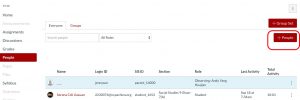
See https://community.canvaslms.com/docs/DOC-12973-4152724200 for more detail.
I want to record myself giving instructions and post the video for students. How should I…
Use the free Screencast-o-matic, recommended by Tech Ambassadors Trish M and Dave S, or the built-in Quicktime Player app to record your screen and narration. The former lets you record video of yourself as well, which I like to add flair.
Upload the video to Microsoft Stream, which will give you a URL you can post in Canvas. Remember, most of our students do not have VPNs so you cannot post to YouTube.
Seriously, remember, most of our students do not have VPNs.
If you want to use an instructional video from YouTube, download it using the free ClipGrab application on your Mac and then upload that to Stream.
The Tech Ambassadors also like EdPuzzle for sharing videos, since it lets you both watch the video with VPN and add interactive quiz questions.
There’s no I in Teams, but there is an I in Microsoft.
In the shift to virtual school we’ve lost an essential way to collaborate with teachers and give feedback to students: face-to-face interaction. Microsoft Teams is a robust messaging and collaboration platform built-in to Office 365 so all our teachers, staff and students have accounts. You can use Teams to schedule meetings with individual or multiple other people or groups. Each invitee is sent a link that lets them enter a video chatroom. The chatroom includes a shared virtual whiteboard and meeting notes section to share your work.
Liza F figured this out and set up recurring meetings so her students having a standing drop-in video chatroom for office hours – see this video to watch how she did it (log in to O365 first).
[advanced_iframe src=”https://web.microsoftstream.com/embed/video/63073273-f2bd-47b1-82de-1e9f6dd1eb29?autoplay=false&showinfo=true” width=”640″]
We’ll be revisiting this topic in future briefings.
Can I just make a website where students can book a time with me?
Calendly is what you’re looking for. It links to your Outlook calendar and creates a website where students can choose times to meet with you – like when you book a haircut online in the States. The free version lets you create one page for bookings.