If you’re in the middle school and have an iPad, creating a screencast where students draw and explain a concept is easy with an app like Explain Everything. At the high school where students have Macbooks, the drawing part isn’t easy – but it can be with a mini-whiteboard! You can create a simple screencast like this:
First, put your Macbook lid down to 45 degrees and place a small whiteboard directly below the screen:

Use Quicktime Player to record a movie with your webcam. The movie will be upside down and reversed:
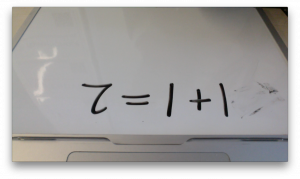
BUT we can use Quicktime Player > Edit menu to flip the video horizontally and vertically!
There you have it – easy screencasts with tools you already have in your classroom. When they’re done, have students upload them to Microsoft Stream (https://web.microsoftstream.com/) and share the link with you.