Have you ever wonder what is the use of the “Speech” function in Preview? Well, literally, it can read you the selected text of the document.

Why should I listen to a text?
It may because you are tired of reading after a whole day’s work or you just want to try something new. Listen to a text activates a different part of your brain for decoding and comprehension. Listening to something also requires you to be focused in a different way than reading.
Why should my students listen to a text?
Although the computer-generated voice may not be the ideal choice for mimicking, students can adjust the speed, volume, gender and many more features of the sound so that they can follow along. Also, if you ever have encountered a situation that after a whole unit of study on a certain topic, students still can’t say the key vocabulary out loud – it is reminding you to create more listening and speaking practice opportunities. The Speech function is easy and quick – when switched on from the system setting, the computer can read any selected text in Word, Preview, Browser, etc. It allows students to figure out the pronunciation by themselves in a very short time. Not even necessary to copy, open a dictionary app, paste, click for reading aloud. The keyboard shortcut can make it possible in a second.
How can I enable Speech function?
Step 1: In System Preferences, search Speech
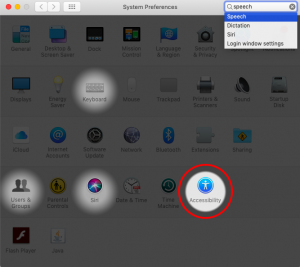
Step 2: Click on Speech, then enable the function by selecting the box. The default shortcut is Option+Esc, which I personally feel very easy to use. You can change to your preferred combination by clicking on the Change Key button.
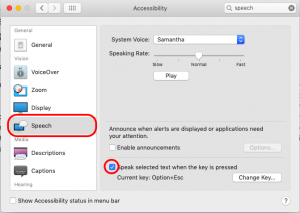
Step 3: Select your preferred voice feature. Gender, region, speaking speed are all changeable.
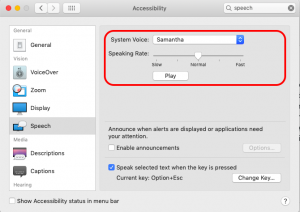
Now, select any text on this page and try it out! Once you press the shortcut to speaking, you can switch to a different app/page and the text does not need to remain selected.
Endnote: If you have a student who struggles to speak any English, show him/her this feature and encourage him/her to use it outside the class. Language production requires a massive amount of input.
Happy reading/listening!