We’ve mentioned this several times over the past two weeks – because it’s important:
You and your students should sync your OneDrive and Teams to your computers. Then, when the teacher adds a file – like a video – to a Team channel, it will download automatically to the students’ computers. And it’s easy!
- Install the OneDrive app from the Mac App Store. Open it and log in with your NCPA account.
- For each Team channel you want to sync, click Files and then click Sync
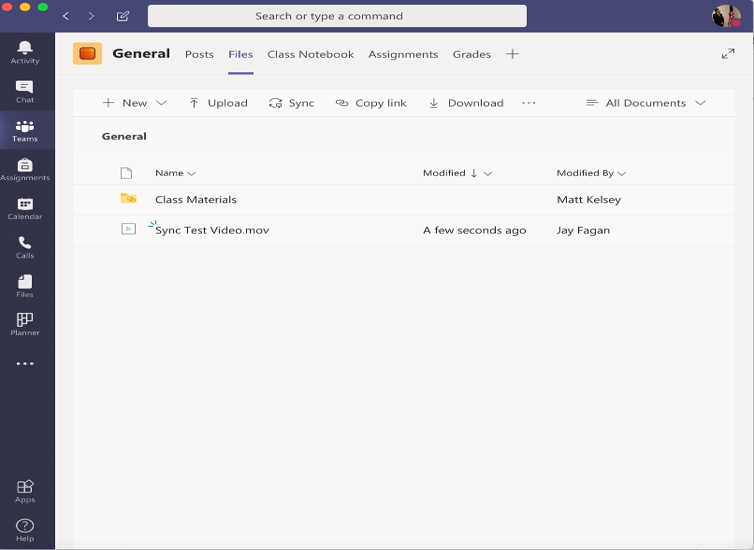
That’s it!
If you want to sync all the files in a Team instead of just a channel, you (or you students if they want) should follow the instructions outlined here.
Another advantage of syncing is that it means your files are safe in the cloud. So long as you save to your synced OneDrive or Team folders instead of your Mac’s Desktop or Documents folders, your files are safe from damage, loss and theft.