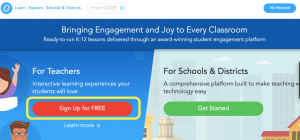What are your “Catchphrases”?
One of my 7th Graders does a fantastic impression of me. Apparently, my three catch phrases are, “Class, class!” “Right now, we are going to…” and “Nearpod”.
So today, in the EduTech blog I want to share with you one of my favorite tech tools: Nearpod!
This week I will introduce you to what it is, key features, and how to sign up. Next week I will go into more detail on how to use it to collect and analyze data.
What is it?
Nearpod is a presentation tool like Powerpoint, but so much more. You can upload or create slides on Nearpod.com. Then you can add interactive elements, like polls, quizzes, short-answer questions, drawings, or even review games. Students go to Nearpod.com and enter in a code. This allows them to see the information on their own screen. It allows you to share information and embed formative assessment. It also collects and stores data from all activities, so you can look back at it at any time.
Try it out! Go to Nearpod.com
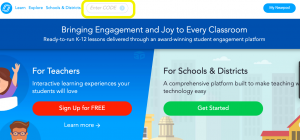
Enter in the Code WZYMH to see a sample I made for MS teachers last year and try out some of the features.
Benefits of Nearpod:
Engagement-
Nearpod allows you to quickly and easily assess student understanding. If you just presented a few slides of information, put in a quiz to see how much they understood. Add a “Draw It” to ask them to draw their take-away from the information. Use the “Time to Climb” game to engage students in a review of material. Students become involved in their learning, and you get immediate feedback on what they understand.
Proximity-
Since the information is on their own computer, iPad, or cell phone screen it allows everyone to see it clearly. When using a projector or tv screen, some students may have trouble seeing from around the room. With Nearpod, every student has easy access to the information. I have seen students take screenshots of key information or diagrams to save it for later as well.
If we are taking notes in class to introduce new vocabulary, I will put it on Nearpod. This allows all students to see the words more clearly.
Features in Nearpod:
With a free account:
Slides- Upload a PPT or make slides in Nearpod
Draw It- Students can draw pictures or annotate photographs to respond to a question
Quiz- Give questions with immediate feedback of score
Poll – Give questions to see overall class answers (great for pre- and post- assessment!)
Open-Ended Questions – Students type longer answers to respond to a question
Collaboration Board– Students can post ideas to brainstorm, just like a Padlet
3D Simulations- Explore 3D models, can take a screenshot and label in Draw It
With Gold Account:
Matching – Match words to picture or definition
Embed Web Links – Take students directly to a website, as if it were a slide in presentation
PhET Simulations – Embedded simulations in the lesson
Student Paced Lessons- Give students a code, and let them go through the Nearpod at their own pace. This works as homework, notes, review, or just in class to let students go through as they need to.
How to Sign Up:
Go to Nearpod.com and click on create an account.