If you use Microsoft Powerpoint Online to teach, you NEED to try this feature. What you say in class will be automatically captured and shown on the screen. A good tool to use if you know some students are struggling to understand English instructions.
To use this function, you have to save your Powerpoint slides in your OneDrive or Sharepoint.
You will then need to change the settings for the slide show:
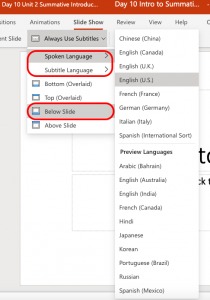
Choose English for both the Spoken language and the Subtitle Language.
You can choose Chinese as well! Just remember to select Chinese for both Spoken and Subtitle language.
Then choose where you want the subtitle to be – below slides works perfectly.
When you present the slides, click the subtitle button down in the left corner:
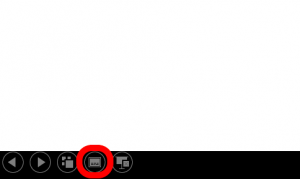
A confirmation page will show up the first time you use this function. Now anything you say will be transcribed on the screen!
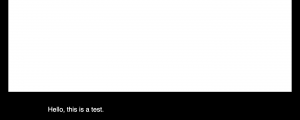
Pros:
Scaffold Listening
If you have students who may shut-down for verbal instructions but do just fine with readings, this function may help them to process and decode spoken English.
Student Engagement
The time when Palacios and I accidentally switched it on, the students were amazed by being able to “see” what they hear. They paid close attention to what we said and were definitely cross-referencing that with the captions on the screen.
Easy Set-up
Since every teacher at NCPA has an Office 365 account, this function is ready to use. No need of registering /authorizing/linking your account with another website!
Go Wherever You Need
You may think you will have to stand right next to the computer so that it can pick up your words. However, real-use in the classroom has shown that the computer is able to detect utterance from the other side of the classroom (AQ1). Depending on your own setting, the situation may be slightly different – be flexible.
Cons:
Possible Longer Processing Time
Bilingual students process language in different ways – seeing English words may trigger Chinese translation on their minds. It is possible to cause some students a longer time to fully understand the whole situation because of the bi-sensory circumstance.
Only on Office 365
If you are not a fan of Microsoft Office, or if you prefer to use the app version of Powerpoint, you can’t use this function.
One Mic
You need to make sure you are the only person talking otherwise the subtitle will not make sense. Your computer is very sensitive to noise. It also means that if a student answers a question in English, Powerpoint can help to transcribe it.
Give it a try to see if it works for your class!
Acknowledge:
Thanks to @Palacios to notice this Powerpoint feature!
Resources:
Present with real-time, automatic captions or subtitles in PowerPoint