Why using Teams but not Wechat, Skype, etc?
As a built-in function of the Microsoft Office software package, Teams is ready to be used by all NCPA staff. Rather than switching between a phone and a laptop when using Wechat, or registering and adding a Skype account just for the meeting, Teams provides the fastest solution to our current meeting needs.
What is the quickest way to set up an online meeting with Teams?
First of all, you don’t have to download the Teams app for its functions. To set up a meeting, you will only need to use the Outlook Calendar invite.
Here are two ways of doing it, one through web and another through the Outlook app.
Outlook Calendar Web
- Start by scheduling a meeting as normal, then select your time zone (🌐) and Add online meeting – Teams meeting:
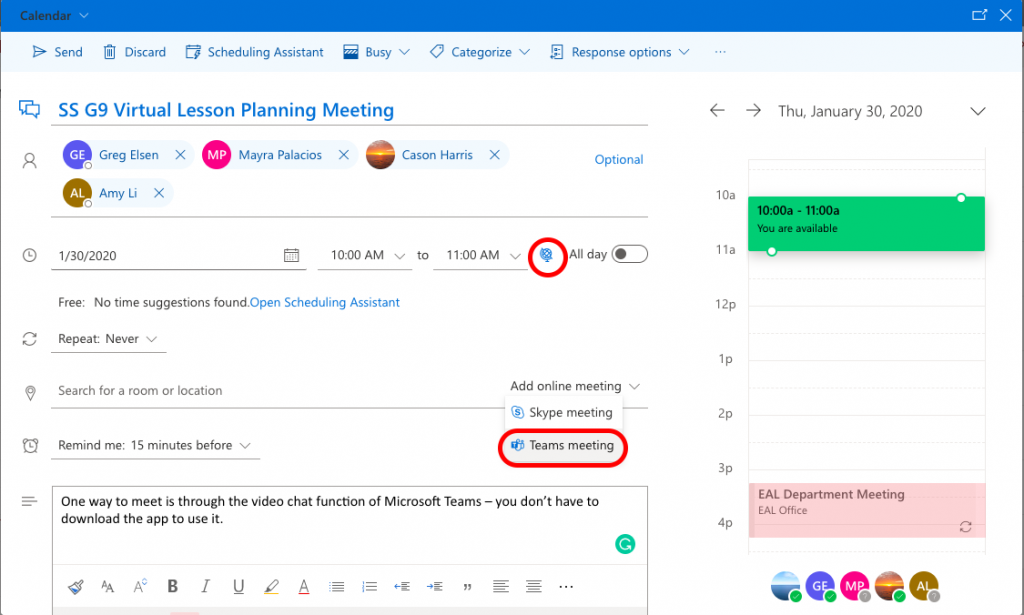
2. After sending out the invitation, in your calendar, select Join Teams Meeting
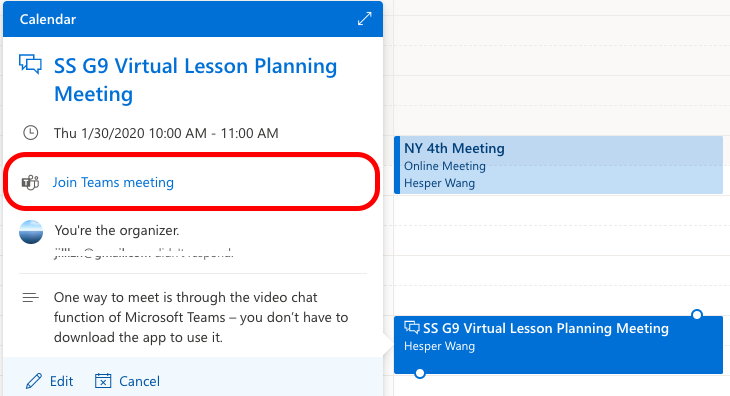
3. It will take you to a webpage asking if you want to launch the Teams app or not; your choice.

4. If you choose to use the web version, make sure to allow the browser to use the microphone and camera
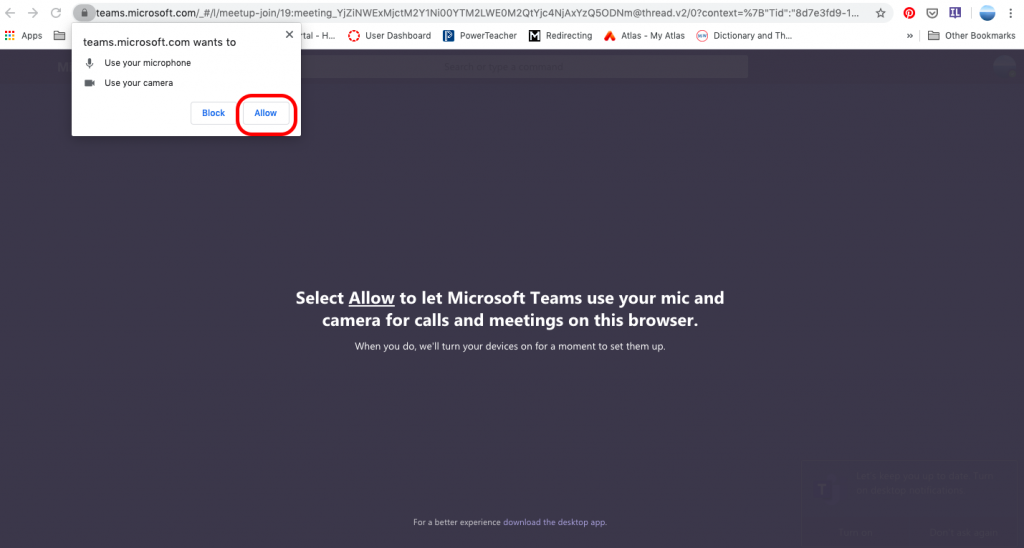
5. Now you are ready to join the session
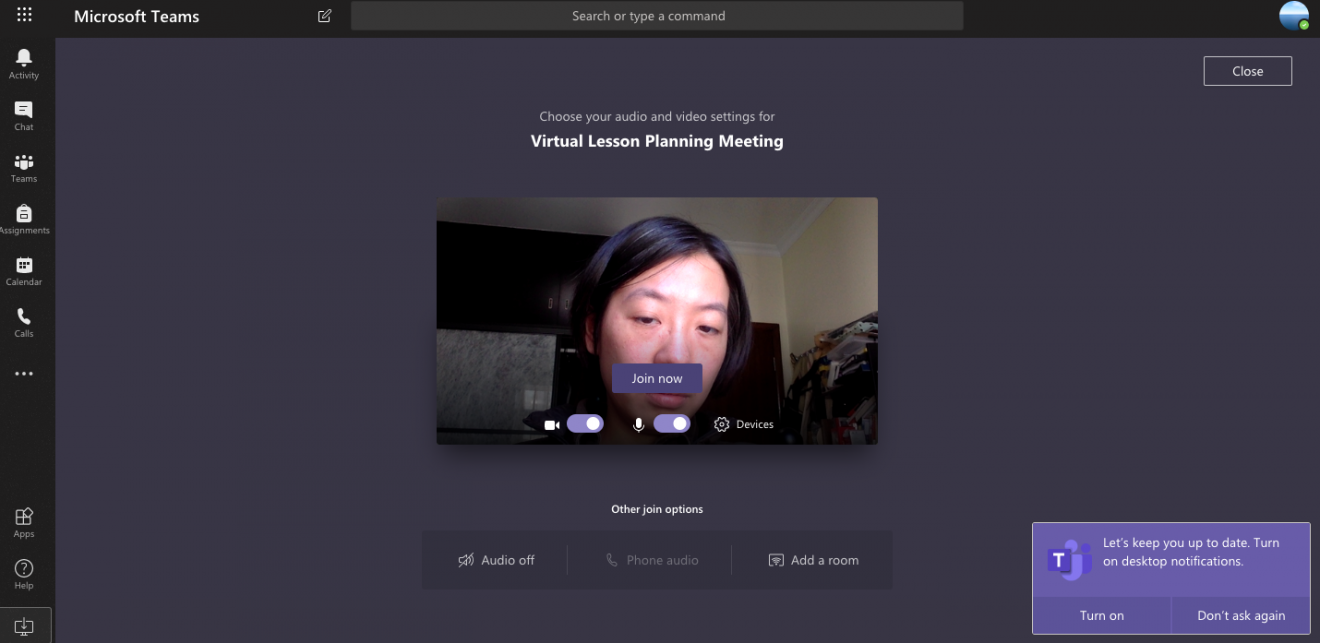
You can also blur the background by selecting this:
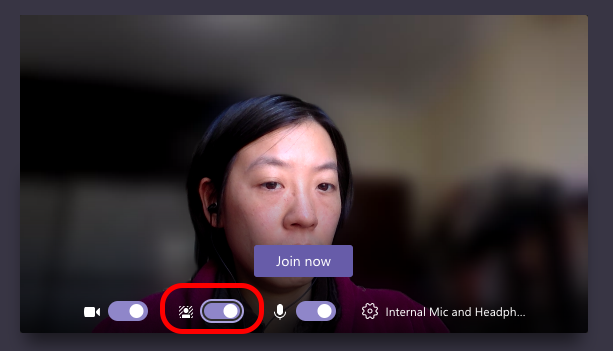
Outlook app
There are only slight differences in the interface. Check the following pictures for the time zone, adding online meeting and joining a meeting:
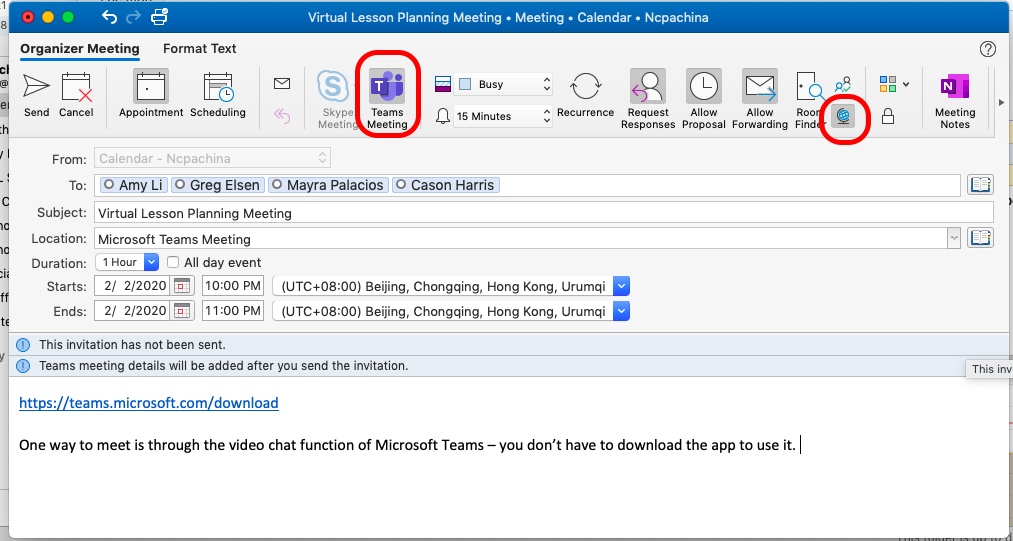
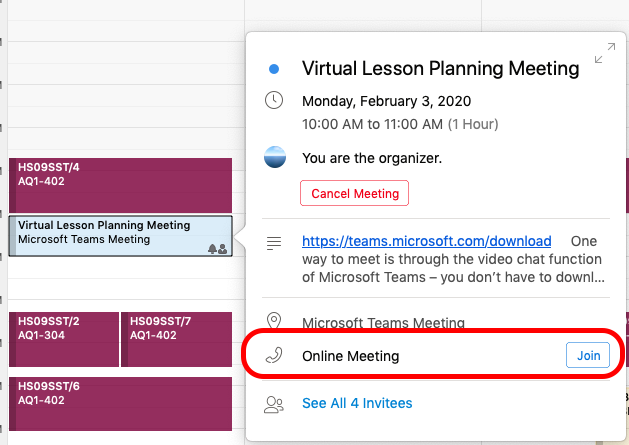
Useful plug-in in Teams
Once you have joined a meeting, a group chap page will be automatically generated for all the participants. It should look like this.
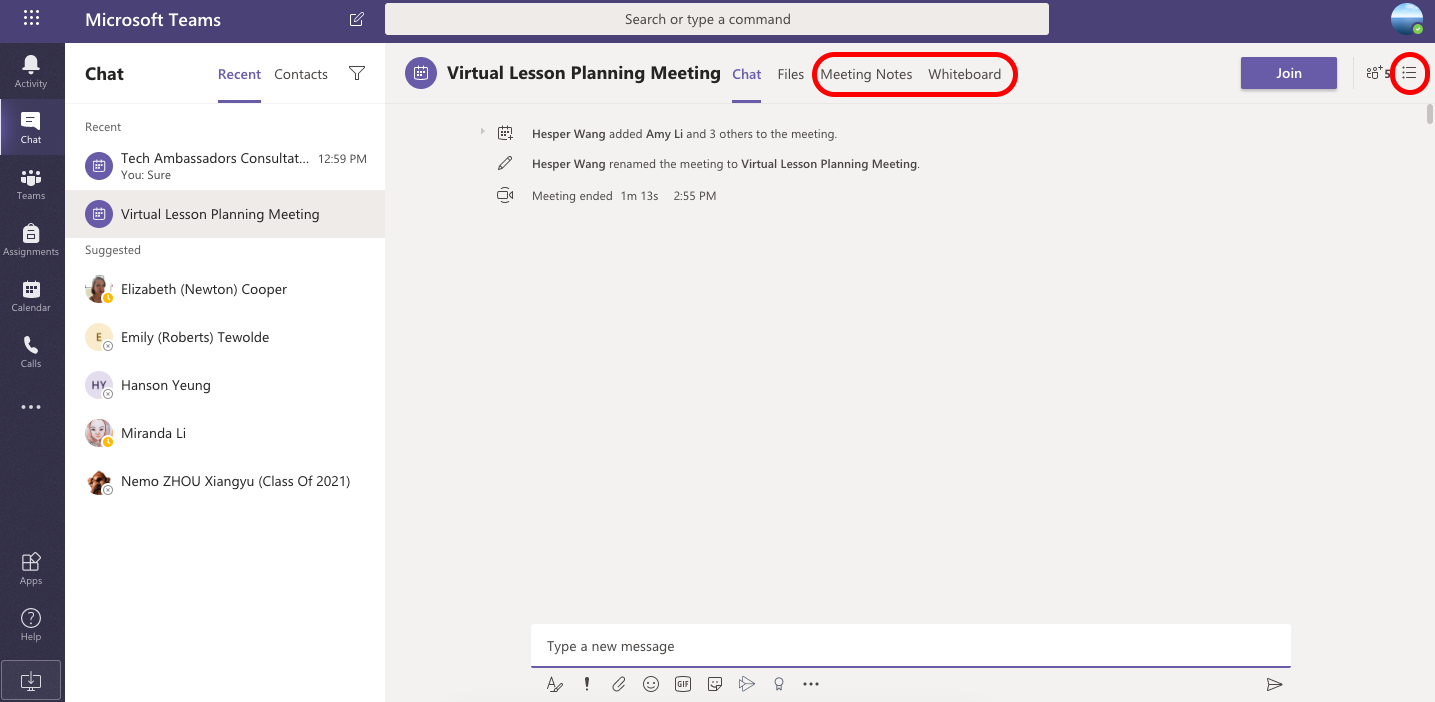
1. Set up the next meeting
By clicking the setting icon in the top right corner, you can schedule another meeting by editing the details. Changing the time of the current meeting to the next one will allow you to use the same chat page and any notes and files generated. Make sure to hit update so that everyone gets a notice.

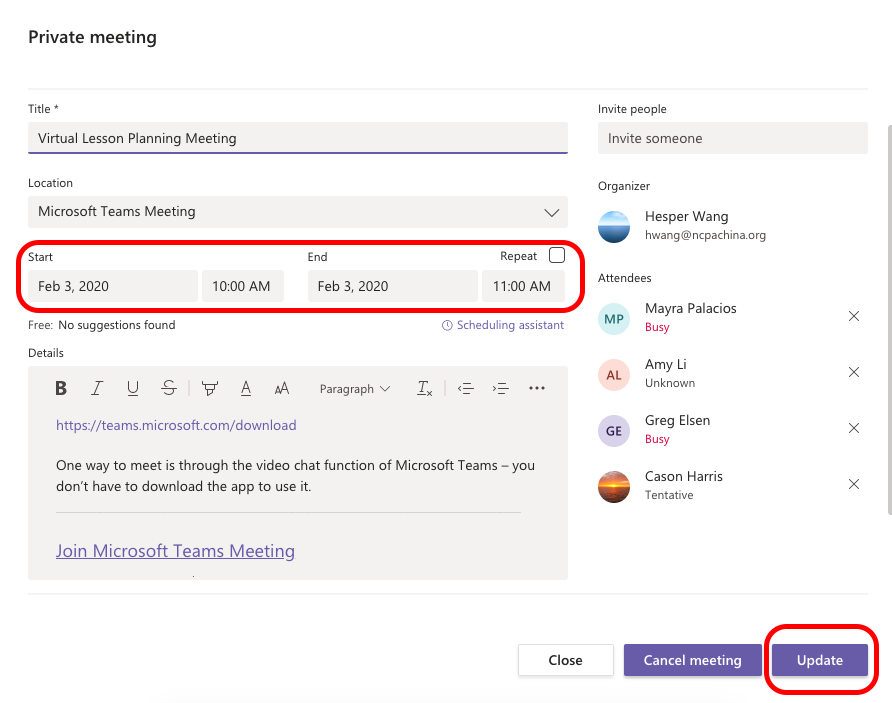
2. Meeting notes and Whiteboard
There are two more plug-in functions for your teams to play with. One is for note-taking:
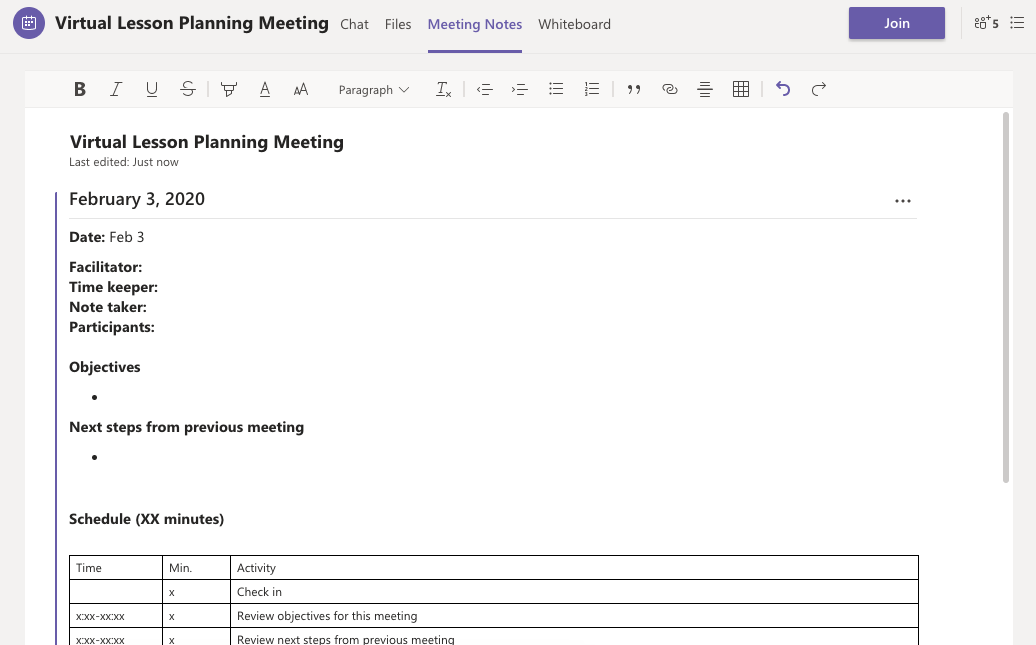
and the other is a shared blank space for participants to draw on:
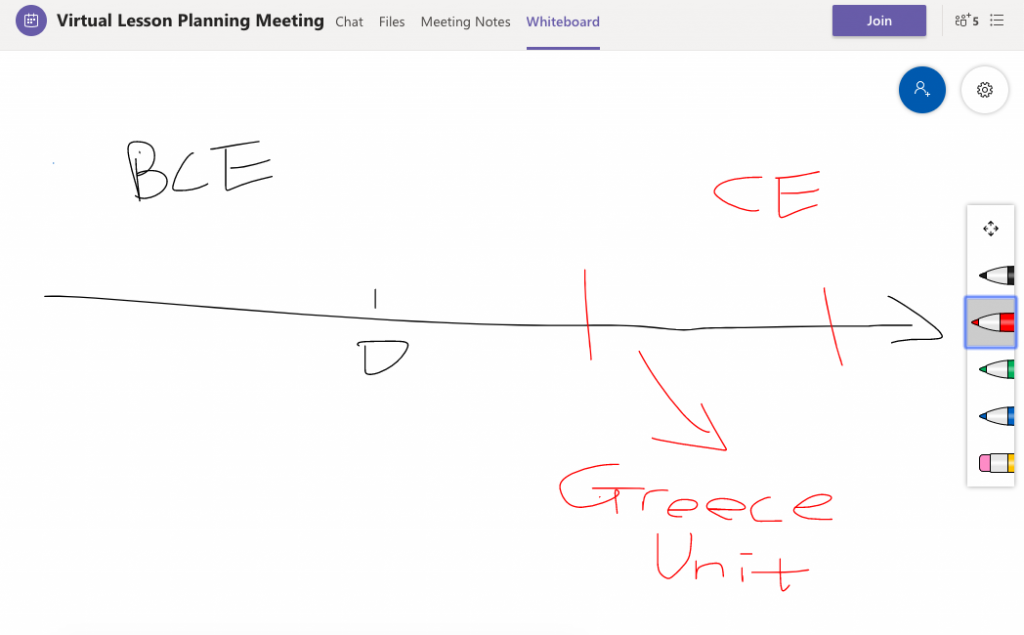
A few reminders…
To ensure a sound and effective virtual collaboration meeting, it will be a good idea to review the essentials with your co-teaching teams:
When we will be meeting for what purpose?
What are our individual responsibilities as a content teacher/EAL teacher/TA?
How can we help with each other?
After all, everyone is working in a different setting so it’s important to be patient and flexible for the working process.